Linux常用命令之ftp
FTP是Internet用户使用最频繁的文件上传、下载的命令之一。linux ftp用命令的方式来控制在本机和远程ftp服务器之间传送文件。ftp中的命令包括上传文件(单个、多个),下载文件(单个、多个),传输的配置,新开主机连接,关闭连接,查看、删除当前目录和文件等。
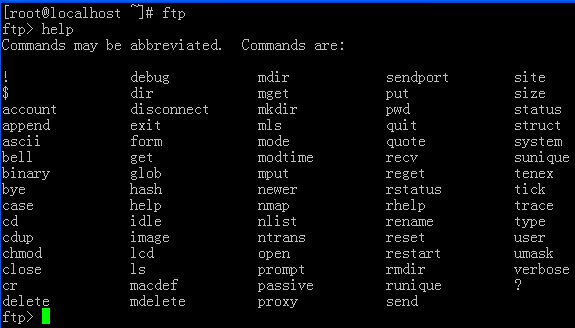
FTP>account: 提供登录远程系统成功后访问系统资源所需的补充口令
FTP>ascii: 设定以ASCII方式传送文件(默认值)
FTP>append: 使用当前文件类型设置将本地文件附加到远程计算机上的文件
FTP>bell: 每完成一次文件传送,报警提示.
FTP>binary: 设定以二进制方式传送文件.
FTP>bye: 终止主机FTP进程,并退出FTP管理方式.
FTP>case: 当为ON时,用MGET命令拷贝的文件名到本地机器中,全部转换为小写字母.
FTP>cd: 同UNIX的CD命令.
FTP>cdup: 返回上一级目录.
FTP>chmod: 改变远端主机的文件权限.
FTP>close: 终止远端的FTP进程,返回到FTP命令状态, 所有的宏定义都被删除.
FTP>delete: 删除远端主机中的文件.
FTP>dir [remote-directory] [local-file] 列出当前远端主机目录中的文件.如果有本地文件,就将结果写至本地文件.
FTP>get [remote-file] [local-file] 从远端主机中传送至本地主机中.
FTP>help [command] 输出命令的解释.
FTP>lcd: 改变当前本地主机的工作目录,如果不指定,就转到当前用户的HOME目录.
FTP>ls [remote-directory] [local-file] 同DIR.
FTP>macdef: 定义宏命令.
FTP>mdelete [remote-files] 删除多个文件.
FTP>mget [remote-files] 从远端主机接收多个文件至本地主机.
FTP>mkdir directory-name 在远端主机中建立目录.
FTP>mput local-files 将本地主机中多个文件传送至远端主机.
FTP>open host [port] 重新建立一个新的连接.
FTP>prompt: 交互提示模式.
FTP>put local-file [remote-file] 将本地一个文件传送至远端主机中.
FTP>pwd: 列出当前所在远端的位置.
FTP>quit: 同BYE,终止主机FTP进程,并退出FTP管理方式.
FTP>recv remote-file [local-file] 同GET.
FTP>rename [from] [to] 改变远端主机中的文件名.
FTP>rmdir directory-name 删除远端主机中的目录.
FTP>size 显示远程文件的大小
FTP>send local-file [remote-file] 同PUT.
FTP>status: 显示当前FTP的连接状态.
FTP>system: 显示远端主机系统类型.
FTP>user user-name [password] [account] 重新以别的用户名登录远端主机.
FTP>? [command]: 同HELP. [command]指定需要帮助的命令名称。如果没有指定 command,ftp 将显示全部命令的列表。
FTP>! 从Ftp 子系统退出到外壳。
ftp命令例子:
1、新开FTP连接
[cc lang=”bash” escaped=”true”][root@Linux ~]# ftp ftp地址
Connected to ftp地址(ftp地址).
220 Microsoft FTP Service
Name (ftp地址:root): 用户名
331 Password required
Password:密码
230 User logged in.
Remote system type is Windows_NT.
ftp>[/cc]
或者
[cc lang=”bash” escaped=”true”][root@Linux ~]# ftp
ftp> open ftp地址
Connected to ftp地址 (ftp地址).
220 Microsoft FTP Service
Name (ftp地址:root): 用户名
331 Password required
Password:密码
230 User logged in.
Remote system type is Windows_NT.
ftp>[/cc]
2、文件操作
a、下载
mget/get 远程路径 本地路经
b、上传
put/mput 本地路经 远程路径
c、删除
delete 文件远程路径
2019年5月10日 下午2:59
虽然不知道说的是什么,但看起来好厉害的样子!